Introduction
I drew most of the art for the game using pixilart.com. I used the same website to create many of the sprite sheets for the game.
Code
I worked on the minigame and bedroom of game. I added in the lights, boxes, and door to the bedroom using code.
- Objects
var doorImage = new Image(); doorImage.src = "/Group/images/Game/apartmentdoor.png"; var doorObject = new Object("door",doorImage,[25,45],[185,310],[1145,500],1,1);This line of code creates the new image then defines what the image is from our repository game images folder (in this case the door png). It then creates the door image in the game. After this, it is named and the size can be set. It first asks for the size of the image file, then the size we want to draw it, then the placement in the game.
For the minigame it was similar but now had animation.
var windowSpriteSheet = new Image();
windowSpriteSheet.src = "/Group/images/Game/window-rain-sprite.png";
var windowObject1 = new Object("window", windowSpriteSheet,[100,100],[164,180],[30,174],22,1);
windowObject1.UpdateFrame(1);
windowObject1.draw(ctx,[0,0]);
Similar to the bedroom door, this does the same thing where it defines and creates the windows then puts them in the room, but now has to be updated. In the second variable code, it insludes the number of sprite in the sheet, 22, then is updated and drawn using the update frame and draw functions. The five windows are offset in the frame they are on because of the update frame function being different for all of them. The number in the parenthese determines which frame they start on. This allowed for the windows to not all look the same when running.
- Movement
For the minigame, the room is more 3D than the other rooms so the character had to be able to move up and down as well as left and right. What had to be done was create a new character movement gamescript specifically for the minigame where the “w” and “s” keys would move the character up and down.
//determine which keys mean what up = "KeyW"; down = "KeyS"; ...
This determines which keys mean what functions (move left,rigth, up, down)
//handle keydowns(press key)
...
case this.up:
this.directionY = 1; //move up
this.movingY = true
break;
case this.down:
this.directionY = -1; //move down
this.movingY = true
break;
//handle keyups (let go of key)
...
case this.down:
this.movingY = false; //stop moving up
break;
case this.up:
this.movingY = false; //stop moving down
break;
Define what key does what and when. When you press the W key it move the character up, when you let go it stops, and same for “S” key. This meant that gravity had to be set to 0/deleted.
This ability to move up and down had the problem that the character could now walk on the wall, which we did not want.
var pos = myCharacter.onFrame(fps); //update frame, and get position
pos = [pos.x,500-pos.y]; //fix position
// Add a conditional check to limit the character's y-coordinate
if (pos[1] < 240) {
pos[1] = 240;
}
if (pos[1] > 500) {
pos[1] = 500;
}
if (pos[0] < -32) {
pos[0] = -32;
}
This checks where the character is, and if they are too far left (if (pos[0]) < -32) then they cannot walk any further. Same for moving up past the floor line, (if (pos[1] < 240)) then they can only walk left, right, or down. [1] means y axis, [0] means x axis.
- Monster and death In the minigame, the monster will follow you and if it gets too close it will kill you. It follows you by tracking how far the monster is from the character in x and y (triangle) and then move it closer to the character until they are overlapping. It takes the walking speed of the monster and uses this to decrease the length of the length and width of the triangle to make the hypotenuse shorter (making the monster move closer to the character). When they overlap, it uses collisions to stop drawing the character and remove him from the screen. It also stops all the other sprites from running and then will play the death animation where the character died. It will then run the death sprites and the fade to black sprites and stop when they finish.
// Calculate the distance between the character and the monster
var characterX = pos[0];
var characterY = pos[1];
var monsterX = monsterObject.position[0];
var monsterY = monsterObject.position[1];
var deltaX = characterX - monsterX;
var deltaY = characterY - monsterY;
var distance = Math.sqrt(deltaX * deltaX + deltaY * deltaY);
// Define a speed at which the monster follows the character
var monsterSpeed = 2;
if (distance > monsterSpeed) {
var angle = Math.atan2(deltaY, deltaX);
var newX = monsterX + monsterSpeed * Math.cos(angle);
var newY = monsterY + monsterSpeed * Math.sin(angle);
monsterObject.OverridePosition([newX, newY]);
}
// Check for overlap between the character and the monster
if (checkForOverlap(myCharacterObject, monsterObject)||checkForOverlap(monsterObject, myCharacterObject)) {
isCharacterAlive = false;
showCharacter = false;
active = false;
animationFrame = 0;
display.objects = [windowObject1,windowObject2,windowObject3,windowObject4,windowObject5,backgroundObject,elevatorObject,monsterObject,fadeObject,deathObject]
deathAnimation();
}
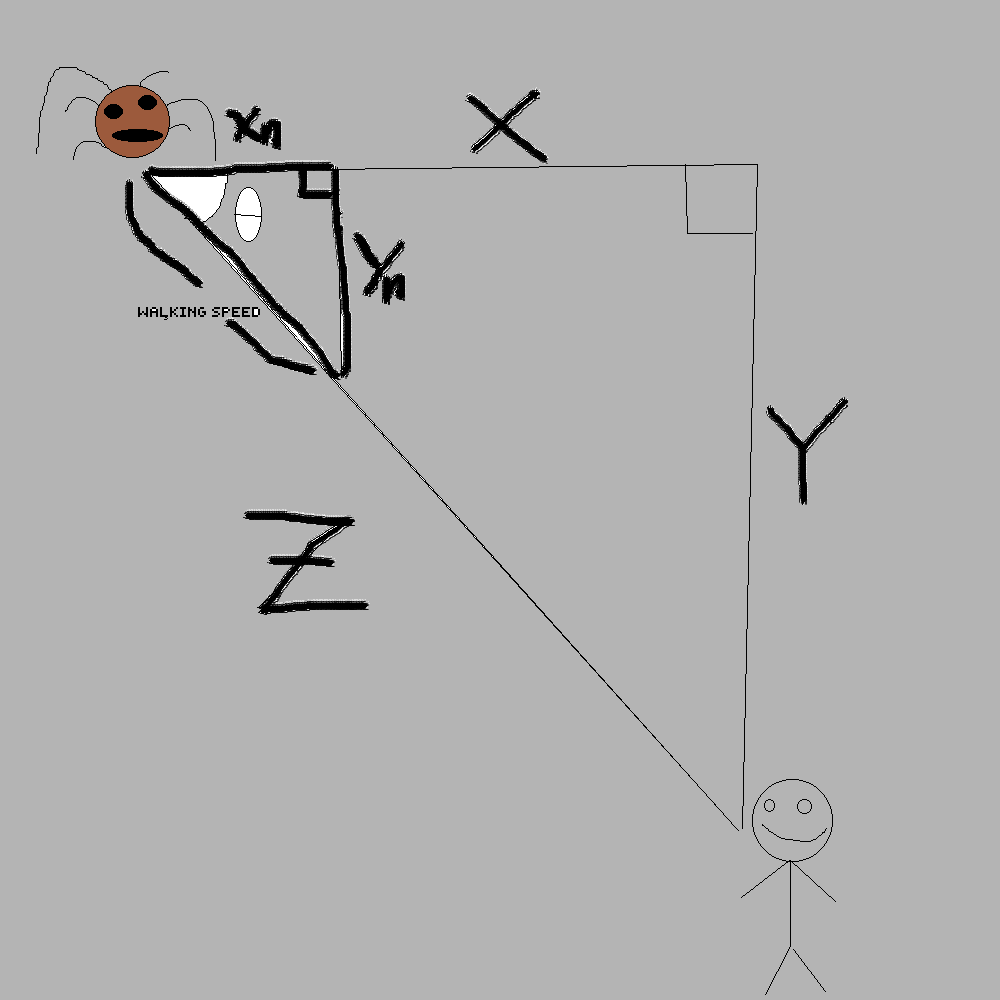
Key commits
I believe that the commit that affected me the most was the “death animation” commits. This was around when I finally started to understand the collisions and creating my own variables such as the
"var showCharacter = true;"
These variables don’t always work perfectly, but I believe that it is a start to fully understanding what to do with them and how they work. The death animation commits were a struggle as there was issues with the animation running in the wrong place, the wrong time, not showing up, leaving the main character still there, and more. This caused lots of trial and error to figure out how to change/fix each of these issues.
var animationFrame = 0; //starting frame
function deathAnimation(){ // defines death animation
animationFrame = (animationFrame+1); //adds one frame onto death animation
// Drawing the death sprite
if (animationFrame % Math.round(2) == 0){ //determines update rate
deathObject.UpdateFrame()
}
//draw the death fade
fadeObject.UpdateFrame()
//Draw death screen
//DeathScreenObject.UpdateFrame()
var characterPosition = myCharacterObject.ReturnPosition();
deathObject.OverridePosition([characterPosition[0] + 23, characterPosition[1]]); // Adjust the position
run the death sprite ^
// Check for overlap between the character and the monster
if (checkForOverlap(myCharacterObject, monsterObject)||checkForOverlap(monsterObject, myCharacterObject)) {
isCharacterAlive = false; //when overlapping sets character to dead
showCharacter = false; //stops drawing character and removes him
active = false; //pauses the animations
animationFrame = 0; //stops animating
display.objects = [windowObject1,windowObject2,windowObject3,windowObject4,windowObject5,backgroundObject,elevatorObject,monsterObject,fadeObject,deathObject] //determines what stops animating
deathAnimation(); //animates death animation``
}
Final Reflection
Overall, I learned about objects, variables, and general knowledge of how if statments work. I would like to understand more about the code that my team mates worked on, as I have an understanding of what the code they wrote does, but not why it works or how to write it myself. Something else I want to do is potentially add onto the minigame and learn how the different canvases work so I can make the minigame have more floors and have an actual end. This would require some studying of the code that Trystan wrote and some use of ChatGPT. Coding would be a cool thing I can do as a hobby, slowly learn more and more as I don’t have any more CS classes after this.
Drawings
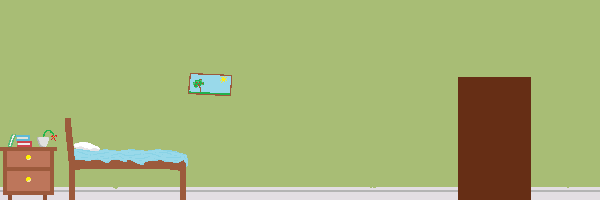
![]()
![]()
![]()
![]()
![]()
.png)
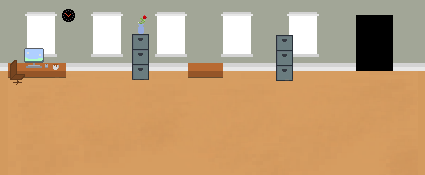
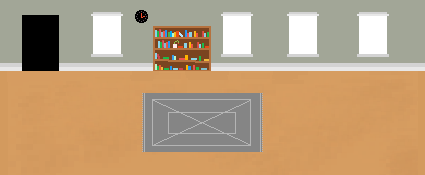
![]()